I have been using Spotify for a while now and recently when I saw my Spotify playlists scattered, I was trying to figure out how to organize Spotify playlists easily in a better way.
After my deep research on the App, I found several ways to do so on my Windows Computer as well as on my Android.
But If you use Spotify on Mac or iOS, you need not worry. I will give solutions to all the device users for organizing Spotify playlists. There are many creative ways to organize Spotify playlists.
Here I will assume that you know how to create playlists on Spotify.
So, Let’s begin.
Contents
- 1 How to Organize Spotify Playlists Into Folders
- 2 How to Organize Spotify Playlists on Android
- 3 How to Organize Spotify Playlists on iPhone
- 4 How to Organize Spotify Playlists on Windows
- 5 How to Organize Spotify Playlists on Mac
- 6 How to Organize Spotify Playlists Easily
- 7 How to Organize Spotify Playlists Alphabetically on Phone
- 8 Tips and Tricks to Organize Spotify Playlists
- 9 How to Organize Spotify Playlists via Third-Party Tools
- 10 FAQ
- 11 Conclusion
How to Organize Spotify Playlists Into Folders
The Best way to organize your playlists on Spotify is to create folders. But to my surprise, many Spotify users never even noticed this great feature of Spotify.
You can name those folders as you like. This way you can give a personal feel to your playlists. However, you can create a folder only on the desktop or web version of Spotify.
But Don’t worry guys I will tell you the trick to create a Spotify playlists folder from Mobile Itself.
How to Create a Spotify Playlists Folder on Mobile
Follow these steps carefully because once you have created folders in your Spotify Account, you can organize them from the App on mobile too.
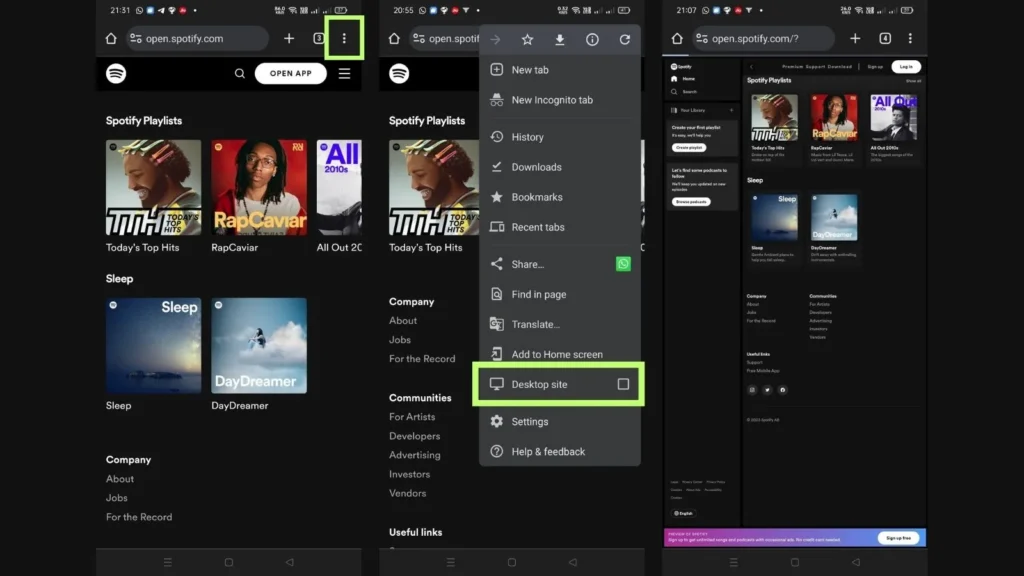
- Open the Web Browser on your mobile.
- Log in to your Spotify account.
- Now click on the 3 dots at the top right corner of the browser.
- Tick the “Desktop site” check box from the popup list.
- Now you will view Shopify in Desktop mode.
- Go to Library and Click on ‘+’ besides “Your Library”
- Select “Create a Playlists Folder” from the popup.
- The folder is created and you can name it as you like.
- Drag the playlists to your folder and organize them as per your requirements.
How to Create a Spotify Playlists Folder on Desktop
Creating Spotify Playlists Folder on your Desktop is similar to the steps I guided you through above but still, let me explain to you how to do it on your computer or laptop.
1. Log in using your User ID and password to your Spotify account.
2. Go to your Library.
3. You will see ‘+’ beside “Your Library”. Click on It.
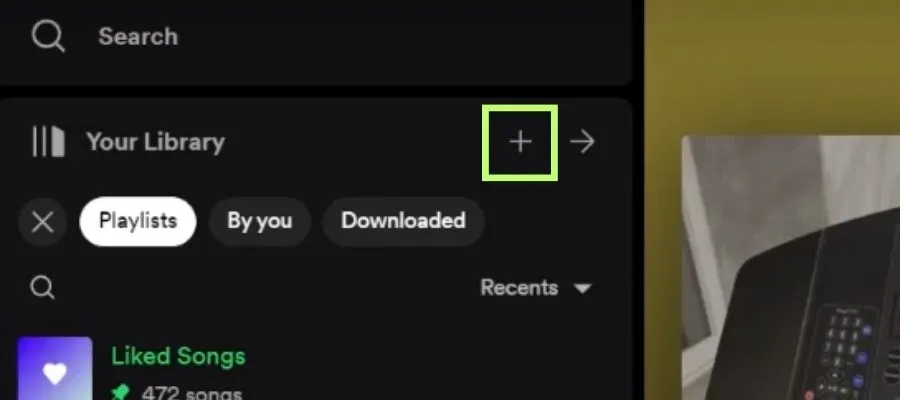
4. Two Options will pop up. Select “Create a Playlists Folder”.

5. A folder is created for your playlists.
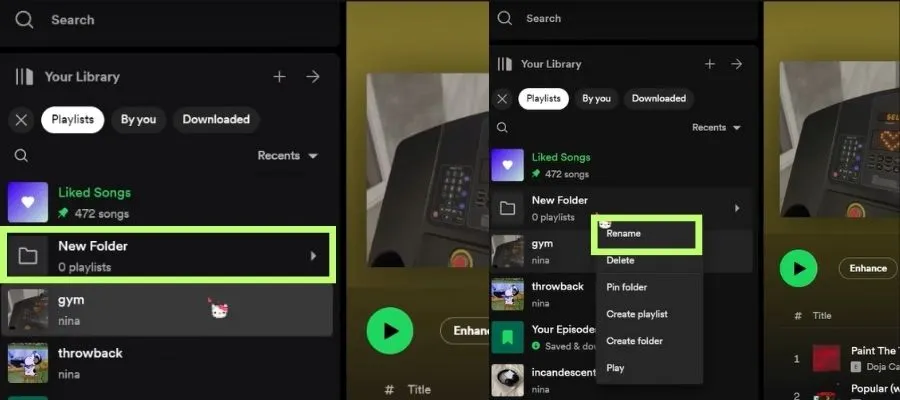
6. Name the folder and add the playlists to it by simply dragging it.

7. If needed you can right-click on the playlists folder and create a new playlists folder in it too.
How to Organize Spotify Playlists on Android
Here with an Example I am going to show you guys how you can organize Spotify playlist by artist on Android.
- After opening the Spotify App on your Android phone, you will find the Library option in the bottom right corner of the App. Click on It.
- There is a playlist option on the top left of the screen. Tap on it.
- Select the playlist that you want to sort.
- Now swipe down slightly on the screen. There you will see a sort button on the top right corner of your screen. Click on it.
- After clicking on sort, you will see different options for sorting. There you may select the artist option to sort your playlist by the artist.
The same steps you can follow to organize Spotify playlists by genre, album, title, etc.
How to Organize Spotify Playlists on iPhone
iPhone users also need to follow the same steps as Android users. But again, with an example, I will show you how to organize Spotify playlists on iPhone by song title.
- First, select the playlist that you want to arrange.
- Then you need to scroll the screen up till you see the sort button on the top right corner.
- If you don’t see the sort showing, swipe down slightly on the screen. Then you will be able to see it. Click on it.
- After clicking on sort, you will see different options for sorting. There you may select the song title option to sort your Spotify playlist by the song title.
In a similar way, you can use other sort options and filters to organize Spotify playlists on mobile.
How to Organize Spotify Playlists on Windows
Organizing Spotify playlists on a computer is much easier than on a mobile. Below are the steps you can follow to do so.
- Open the Spotify app on your browser and sign into your account.
- Left side of the window you will see your created and liked playlists.
- You can simply click and drag the playlist to wherever you want.
- Before you drop the playlist to the desired location just confirm the green line that indicates where the Spotify playlist will be dropped.
- When the green line is in the desired location you can drop the playlist.
- You can also create folders for your playlists and organize them accordingly.
How to Organize Spotify Playlists on Mac
On Mac, you can easily create folders for your Spotify playlists. Thus, organizing songs becomes much easier. The same steps you can follow as shown in Windows but I will guide you through the process here again.
- Log in to your Spotify Account.
- All your created and Liked Spotify Playlists are on the left side of the window pane.
- Simply right-click on the playlist or drag the selected playlist to the desired location or folder and drop it.
- You can use various sort and filter options for better viewing and to get your playlists look organized.
How to Organize Spotify Playlists Easily
Whether you are using Spotify on a Computer or mobile, this is the simplest way to organize a Spotify playlist on profile.
Many of you might be using Spotify to listen to your favorite music, songs, or podcasts. But if you want to listen to it again you are unable to locate it easily in spite of saving it in your playlist.
That’s because you have not categorized your playlist.
To solve this problem, you can create a playlist of your favorite audio as per their category. Be it a Podcast, Love song, or Jazz music. You can use Spotify’s pre-made playlist also and rename it.
For Example, if you are a fitness freak you can add Spotify workout playlist to your profile and add your favorite artist, genre, or collection of your songs to the playlist.
In the same way, you can categorize your playlist and add it as per your mood and interests to your Spotify Account.
How to Organize Spotify Playlists Alphabetically on Phone
iPhone or Android, whichever phone you are using to listen to music on Spotify, organizing Spotify playlists alphabetically is very easy.
- Simply click on the playlist that you want to organize on Spotify.
- Now Click on the Artist, Title, or Album column, whichever you want the playlist to get sorted.
- After you click the chosen column, the playlist will get sorted alphabetically from A-Z.
- If you want it sorted reverse from Z-A, just click on the same column again.
Tips and Tricks to Organize Spotify Playlists
Organizing Spotify playlists might become a very tedious task. But here I will share some tips to make that job easier so that you can enjoy your favorite music or song on the go.
- Above I guided you about How to organize Spotify playlists in folders. But you can also create a folder within a folder. Yes, you read it right. You just have to right-click on the playlist folder and select “Create Folder”.
- You can make a separate Spotify Playlist Folder to organize local music files saved on your device.
- To Listen to songs without any gaps you can turn on the Crossfade function under Settings>Advanced Settings>Playback.
- Create Spotify Playlists based on your mood, occasion, settings, etc.
How to Organize Spotify Playlists via Third-Party Tools
Playlist Machinery: This tool eases out the song-finding job for your Spotify Playlists. It works as per your interests after analyzing your playlists and suggests the same kind of songs that you might want to add to your playlists.
Playlist Converter: If you want to shift to Spotify from any other music platform, this tool can easily help you import all your playlists so that you don’t have to do that hard work to manage your music.
Organize Your Music: To categorize your music based on your mood and interest like workout, motivation, party, etc. you can connect your Spotify Account to this Website, so locating your favorite playlists becomes easy.
FAQ
How many songs are ideal for a Spotify playlist?
50-100 songs are ideal for Spotify Playlists.
Why can’t I rearrange my Spotify playlist?
You need to reset the playlist view and then click on any column (such as title).
What are some good Spotify playlist ideas?
You can create a playlist of workouts, dining, driving, sports, meditation, podcasts, or any other mood that comes to your mind.
Conclusion
Keeping your Spotify Playlists organized is the best practice to enhance your music experience. By this, you can easily find your best songs as per your mood, activity, or occasion.
In the above post, I have shared several ways to Organize Spotify Playlists, whether it’s your phone (IOS or Android) or Computer (Mac or Windows) you can organize your Playlists on Spotify on almost every device.
If you like this post please give feedback and share it with your friends, so that they can too, unlock the full potential of this great music streaming platform.
