Look like you are interested in knowing how to change Spotify playlist picture.
Usually, Spotify automatically allocates a song or album cover as a playlist picture, but it does not convey a distinct and personal vibe.
Because of the default playlist cover picture, I have faced difficulty finding the actual playlist according to the mood and occasion among multiple.
So I provided each of my playlists with a customized look by changing all Spotify default playlist images to a unique one.
Though I have only used Spotify on Android and PC, this article will provide worthy information on how to change Spotify playlist images on different devices to make it more personal and easily accessible.
After exploring this article you can easily change playlist pictures on Spotify from any device.
So, let’s dive in.
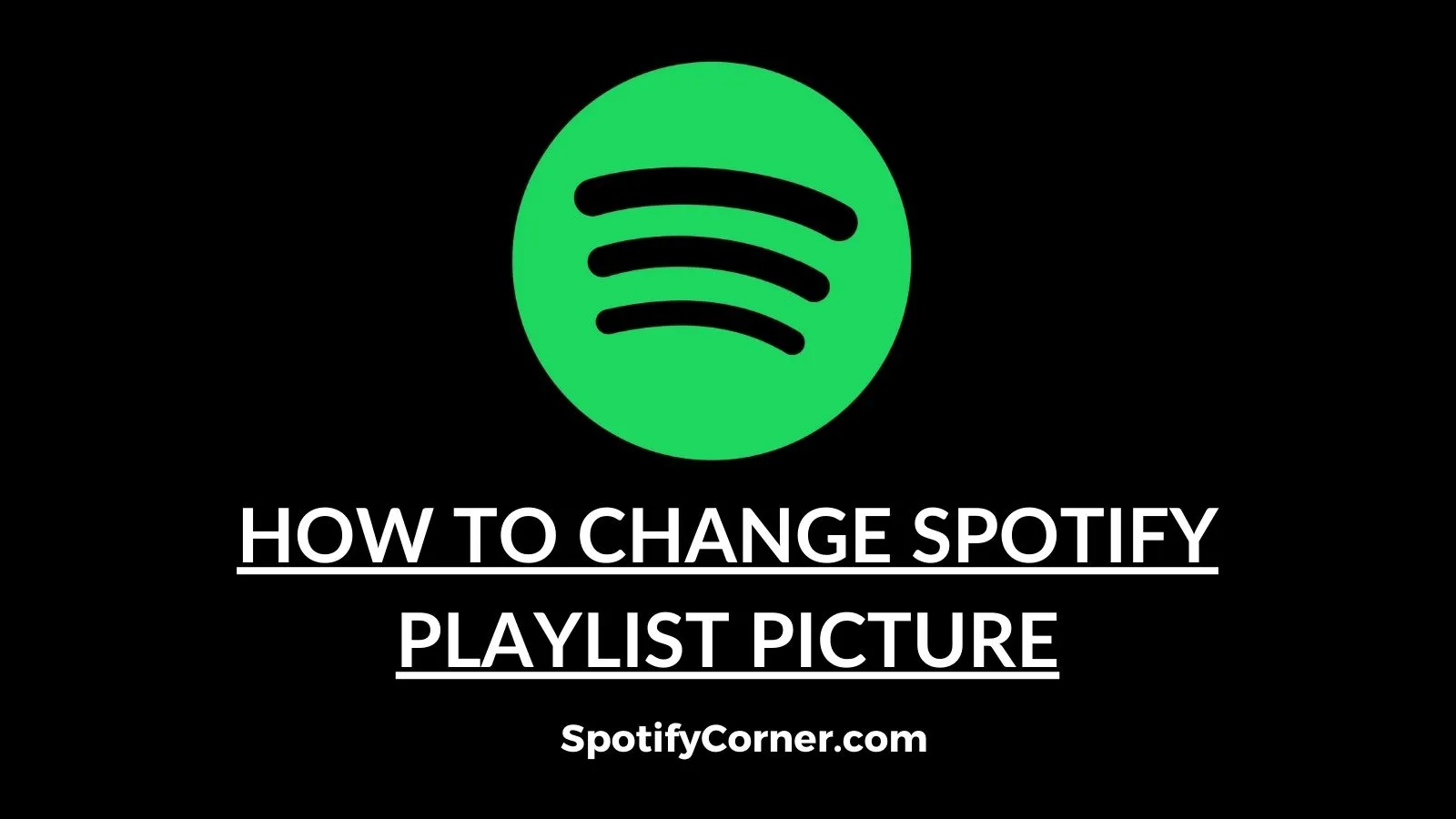
How To Change Your Spotify Playlist Picture On Android
Earlier Spotify users could only change playlist cover pictures from the Spotify desktop site.
From December 2020 Spotify enabled the highly requested feature of changing cover pictures from Android and other popular platforms.
Here is how to do it :
- Download the Spotify app from the Google Play Store or update the existing app to the latest version.
- Open the app and tap Your Library.
- Now tap over a playlist.
- Click on the Three Dot vertical line and select Edit Playlist.
- Tap over Change Image to select a new cover image from your phone or take a new photo using your phone camera.
- Click Save in the top right corner.
How To Change Spotify Playlist Picture On iPhone
Changing your Spotify playlist pictures from an iPhone is almost similar to Android devices.
- Install the Spotify app from the Apple app store.
- Open the Spotify iOS app and tap over Your Library.
- In the next step click over the playlist.
- Click on the Three Dot icon.
- Tap over the Edit.
- Now replace or add a new image by clicking on Change Image.
- You can also capture photos using an iPhone camera and use them as a playlist cover image.
- Tap the Save button to finalize.
How To Change Picture Of Spotify Playlist On a Computer
Whether you are using Spotify from a browser or the Spotify Windows App, both methods of replacing playlist cover pictures are similar when using a PC.
- Open Spotify.
- You will find Your Library on the left side of the screen.
- For a better experience, you can click Expand Your Library.
- Now click over your desired playlist.
- Click on Three Dot (…) and select Edit Details.
- Hover the mouse cursor over the existing playlist picture.
- Select any picture from your PC by clicking over Choose Photo.
- Click over Three Dot to remove or change the cover picture.
- You can also change the playlist name and description from there.
- Click on the Save button to finalize.
How To Change Spotify Playlist Picture On Mac
- Download the app from the Spotify website or use the Spotify web player version from the browser.
- Tap over Your Library.
- Select playlist.
- Tap on the Three Dot (…) icon.
- Choose Edit Details.
- Hover your mouse cursor over the current image and choose an image.
- Click Save to finish.
How To Change Spotify Playlist Picture On a Chromebook Laptop
- You can listen to Spotify from a Chromebook laptop using both web and app versions.
- You have to visit https://open.spotify.com/ for the web player.
- To get access to the app, have to download the Spotify Android app from the Google Play store.
- The playlist cover image-altering process is similar to Windows and Android app methods respectively which we already discussed above.
How To Change Your Spotify Playlist Picture On iPad
If you haven’t installed the app on your iPad download it from the app store immediately. If required login using details.
- Now click on Your Library.
- Select the playlist.
- Click on Three Dot (…).
- Tap Edit.
- Click over the existing playlist picture to replace it with a new one.
- Click Save.
Things To Remember Before Uploading Playlist Image On Spotify
You must be careful of Soptify Guidelines before uploading any picture in Soptify. You can’t upload a profile or playlist picture that infringes any copyright, personal image rights, or trademark.
Also, Spotify will remove any picture that promotes illegal goods and images that may provoke hatred and violence.
We suggest you generate playlist cover images using tools like Canva, Fotor, and Spotify cover generators like Spotlistr, and Getcoverify.
FAQ
How To Change Playlist Cover On Spotify Without Premium?
Spotify doesn’t restrict free version users from changing playlist cover images.
How To Change Spotify Playlist Picture on Samsung Phone?
As we know Samsung runs on the Android operating system, so you have to follow the Android method to change the playlist picture in Spotify.
Why Can’t You Change Spotify Playlist Picture On Phone?
Clear the cache of the Spotify app, if the error persists reinstall or download it.
What Is The Best Spotify Playlist Cover Image Size?
300 x 300 pixels is the best Spotify playlist cover image size with a 1:1 ratio. Also, you have to keep the image file size under 4 MB.
Conclusion
Hope you have gathered enough info about how to change Spotify playlist pictures from various devices.
After depleting all playlist image art-changing methods on different devices, we can conclude all methods are almost identical with slight differences.
Before wrapping up you can comment your valuable words below.
Now you have to share with those who need this most.
Hope we will meet you soon.
Thank You.
