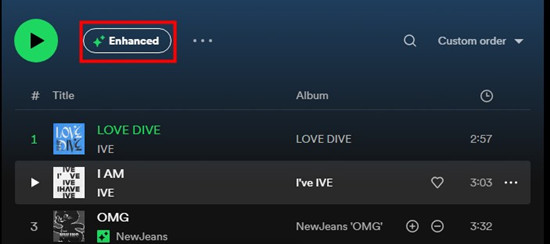Are you tired of how to stop Spotify from adding songs to my playlist problem?
As a music enthusiast, I can associate with your emotions.
I also have been through Spotify automatically adding songs to my playlist concern, and I know how annoying or frustrating it is to start playing random songs while listening to playlists.
After using Spotify for a few days on my Android mobile, I encountered Spotify’s problem with adding songs to my playlist without my permit.
Then, I began finding solutions and applied those solutions practically on multiple devices, such as my Android mobile, iOS or iPhone, and desktop.
With my personal experience, I will provide solutions on how you can stop Spotify from adding songs to Playlists on iPhones, Android, Windows, and Mac.
Thus, multiple operating system users can easily prevent Spotify from adding songs automatically.

How to stop Spotify from Adding songs to my playlist?
Rapid Answer
There are many ways to prevent Spotify from adding songs to playlists automatically.
The simple and quick solution is to turn off or disable the “Autoplay similar content” in your Spotify app’s settings under the “Playback” section.
You can also add more than 15 songs in your playlist to stop Spotify from adding songs to your playlists.
In this way, my auto-adding songs issue was solved.
Nevertheless, if Spotify is still adding unwanted songs to your playlist, you can continue reading this post to find more ways.
Well, I comprehend the importance of your time.
So, let’s head up straight to the solutions; after that, if you want, you can read some frequently asked questions.
Why Does Spotify Keep Adding Random Songs To My Playlists?
Here are some reasons why Spotify keeps adding random songs to your playlists.
1. If The Autoplay Option Is Enabled
This option allows Spotify to add songs automatically to your playlist without asking for your consent, and generally, this option is pre-enabled in Spotify settings. That’s why you found random kinds of music in your playlists.
2. If The Enhance Feature Is Turned On
If Spotify automatically adds songs to your playlist, you should check for the Enhance feature in Spotify.
If this feature is enabled, you can see, as per your listing preference, this feature will automatically add songs to your playlist.
3. If Smart Shuffle Is Enabled
The Smart Shuffle feature existed before The Enhance feature was rolled out several months ago.
The Enhance feature has been replaced by the Smart Shuffle feature.
So, you may have the Smart shuffle feature, the Enhance feature, or both on your device.
The Smart Shuffle feature keeps your playlist fresh by adding similar vibe songs.
4. If You Are Using Collaborative Playlist
The Collaborative playlist function allows Spotify users to create group playlists, manage the tracks, and add songs with multiple members.
If you have shared your playlist with your friends or other users, they might add the music to playlists.
5. If You Don’t Have Enough Songs In Your Playlist
Spotify algorithm tracks your listing activities to recommend similar songs to you. If you have less than 15 songs in your playlist, Spotify might add songs to your playlist. Sometimes Spotify can add music if you have 100s of songs.
6. If Your Playlist Is Curated By Spotify
A curated music playlist is a collection of cautiously chosen and arranged songs by any person or organization.
Such as Discover Weekly and Release Radar. These types of personalized playlists will be updated daily.
For instance, Release Radar suggests newly released songs based on the artist you followed on Spotify.
So, when these curated playlists are automatically updated, Spotify may add similar songs to your playlist.
7. If You Don’t Have The Premium Plan
If you are using the accessible or free version of Spotify, It will push ads while listing the playlist, and Spotify can add random Songs to your playlist to promote that song.
It doesn’t mean that premium users will not face this issue.
Fortunately, you can stop Spotify from adding songs to playlists.
Now, I will provide six solutions for every user with different operating systems. Hence you can get the best one for yourself.
How To Stop Spotify From Adding Songs To Playlists On Android
If you are an Android user and have been frustrated by Spotify’s random song suggestions in your playlists.
Then, right now, keep your entire annoyance here, and let’s stop Spotify from adding songs to playlists on an Android mobile in various methods.
1. How To Turn Off The Autoplay Option On Spotify
If you are using Spotify regularly or while finding solutions, you might observe an “Autoplay similar content” option below the “Playback” section in settings.
If you don’t enjoy the autoplay feature on Spotify, then you can simply disable the “Autoplay” option.
Step 1: Open your Spotify app by clicking on the Spotify icon.

Step 2: Now, Spotify “Home” is before your eyes. Look at the top left corner of your phone and click on the “Profile” icon. Once you click, you can see a “Navigation menu” appear from the left side.

Step 3: right now, click to the “Settings and privacy” and scroll down a bit. You can notice the “Playback” division. Now, scroll a little more.

Step 4: Here is the Autoplay option. Turn off the toggle and enjoy the vibe of your playlists.
2. How To Turn Off The Enhance Feature On Spotify
Now, how can you turn off the Enhance feature?
Note: You have a Smart shuffle feature if the Enhance button doesn’t exist in your playlist. You can turn it off.
Here are some steps you can follow to disable this feature.
Step 1: Open your Spotify app on your Android mobile.
Step 2: go to the “Library” by clicking the icon.
Step 3: Now, click on “playlists”. Here, you can view all your playlists.
Step 4: go to the playlist where you turned on the Enhance feature.

Step 5: Look below the playlist’s profile and click the “Enhance” button.
From now on, Spotify will stop adding songs to your playlists.
3. How To Turn Off The Smart Shuffle Feature
With the below ways, you can quickly turn off the Smart Shuffle feature on your Android phone.
Step 1: go to your Spotify app and the “Library”.

Step 2: Now, go to your playlists, and after that, go to your specific playlist where you want to turn off the Smart Shuffle feature.

Step 3: The next step is straightforward: tap on the shuffle icon. If the shuffle icon turns dark, it indicates that your Smart Shuffle feature has turned off.

4. How To Turn Off Collaborative Playlists
To manage Collaborators in Android mobile, here are some steps you can follow.
Step 1: Open your Spotify app.
Step 2: Go to your Collaborative playlist.
Step 3: Look below the playlist profile and click on the three dots.
Step 4: you can see a popup with more options in front of you. Now tap on “Make Collaborate” to turn off the Collaborative playlist.
Right away, only you can add songs and manage tracks.
5. How To Start A Private Session On Spotify Android
Adding your playlists to the Private Session function will hide your activity and listening habits from Spotity’s algorithm.
Luckily, starting a Private Session on Spotify is so simple.
Step 1: Open your Spotify app.
Step 2: Now, click on the profile icon.
Step 3: Go to the settings.
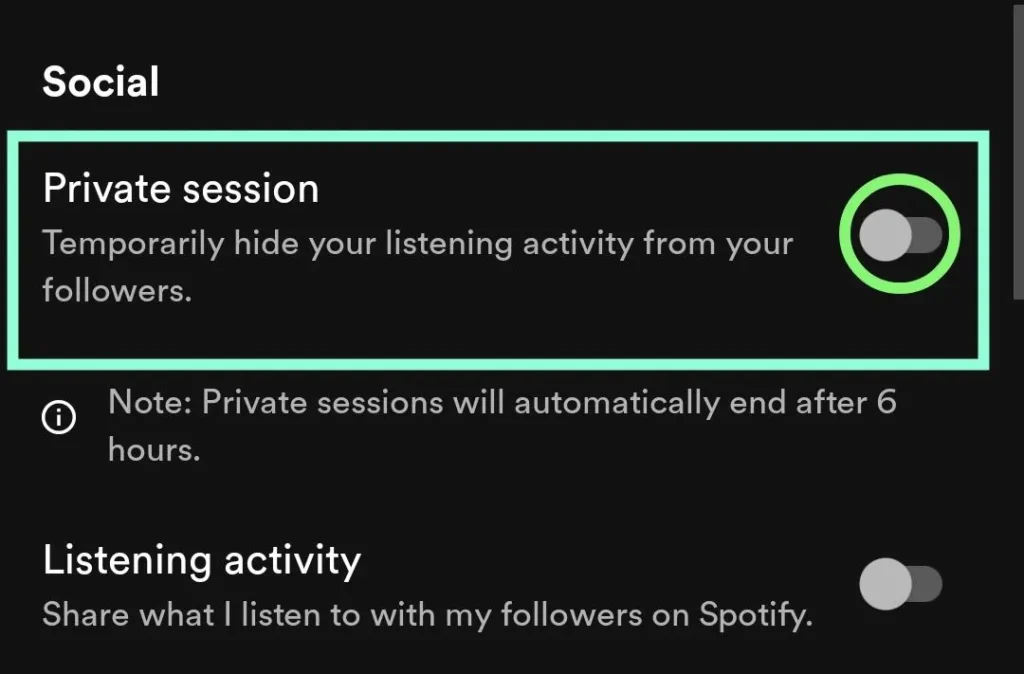
Step 4: Scroll down, find the social section, then toggle on Private session.
6. How To Add More Songs To Your Playlist
To add more songs to your playlist, follow the steps below.
Step 1: Open the Spotify app on your phone.
Step 2: Click on the “Library” icon and tap the “Playlist”.
Step 3: Choose a playlist.

Step 4: Now tap on the “Add to this playlist” button, and add your favorite songs to your playlist.
How To Stop Spotify From Adding Songs To Playlists On iPhone
Here are some solutions for iPhone.
1. Turn Off The Autoplay Option On Spotify On The iPhone
Step 1: Open Spotify on your iPhone.

Step 2: go to your settings and turn off the “Autoplay similar content” feature toggle.
2. Turn Off The Enhance Feature On Spotify On The iPhone
If you don’t have the Enhance feature in your playlist, you must have the Smart Shuffle feature.
Step 1: Open the Spotify app on your iPhone.
Step 2: Click “Library” and choose your playlist, then click on the Enhance feature to turn it off.
3. Turn off The Smart Shuffle Feature On iPhone
Step 1: Open the Spotify app on your iPhone.

Step 2: go to your Library and select your playlist.

Step 3: Click on the Smart Shuffle icon to turn it off. If the Shuffle icon looks dark, the Smart Shuffle feature has been disabled.
4. Turn Off Collaborative Playlists On iPhone
Step 1: Open your Spotify app on your iPhone.
Step 2: Choose your Collaborative playlist.
Step 3: click on the three dots.
Step 4: Now click “Make Collaborate” to turn off the Collaborative playlist.
5. Start Private Session on iPhone
Step 1: Open your Spotify app.
Step 2: Now, click on the profile icon.
Step 3: Go to the settings, and then go to ‘Privacy & Social’ section.

Step 4: Toggle on “Private session”.
6. Add More Songs To Your Playlist On iPhone
Step 1: Open the Spotify app on your phone.
Step 2: Click on the Library icon and tap the “Playlists” from the top left corner.
Step 3: Now, go to your specific playlist, where you want to add more songs.

Step 4: Click the “Add songs” button, and add your favorite songs.
How To Stop Spotify From Adding Songs To Playlists On Desktop
The solutions to stop Spotify from adding songs to the playlist are similar on Mac and Windows.
1. Turn Off the Autoplay Option On Spotify On Desktop
Step 1: Open the Spotify on your desktop.

Step 2: Click on your profile, and then click settings.

Step 3: Turn off the “Autoplay” feature.
2. Turn off the Enhance feature on Spotify on Desktop
Step 1: Open the Spotify desktop and tap on Library.
Step 2: Click on a playlist.
Step 3: turn off the enhance button below the playlist profile.
3. Turn off Collaborative Playlists On Spotify On Desktop
Step 1: Open your Spotify app.
Step 2: Go to your Collaborative playlist.
Step 3: Inside your playlist, click on the three dots.
Step 4: Tap “Make Collaborate” to turn off the Collaborative playlist.
4. Start Private Session on Desktop
Step 1: Open the Spotify app on your Mac
Step 2: move your arrow to the top right corner of your Mac and tap on “Profile.” Then, a dropdown menu will appear.
Step 3: Click on the Private Session.

Step 4: Once it turns on, a secure padlock will appear on the left side of your profile.
5. Add More Songs To Your Playlist On Desktop
Step 1: Open the Spotify on the desktop.
Step 2: Go to your perticular playlist, you want to add new songs.
Step 3: Now, scroll down to end of your playlist, before ‘recommended songs’ you can see a ‘Find more’ button on your right.

Step 4: Now, you can search and add songs to your playlist.
Frequently Asked Questions- FAQs
Can I stop Spotify from Adding Songs to my Playlist with a Spotify Free Subscription?
You can stop Spotify from adding songs to your playlist by disabling the ‘Autoplay’ function on the Spotify app.
Why Does Spotify Play Songs that Are Not Mine?
Spotify plays songs not in your playlist because you may be turned on the Enhance or Smart Shuffle feature in your playlists.
Does Spotify automatically add songs to a playlist?
If you enable some features or functions in your settings or playlists, Spotify can add songs to the playlists to improve your experience on Spotify.
Why is Spotify playing random songs when the autoplay is off?
If you have turned off the Autoplay feature, but Spotify playing random songs. It is because you are playing music with the Smart Shuffle feature or you have enabled some functions in settings.
Summarization
In this post, I guided you step-by-step, gave some solutions on how to stop Spotify from adding songs to my playlists, and also mentioned why Spotify keeps adding songs to playlists.
If your problem has been solved with those given solutions, don’t leave the site without commenting, and also share this article with your friends and family members.