Ever felt like you’re facing a problem with your Spotify playlist? You’ve Carefully crafted it, poured your heart and soul into selecting each track, and you’re ready to play your playlist
But then, BAM, the long silence or worse a song played that you never heard or liked, Yes, Your playlist refuses to play. And then you asked yourself “Why Won’t Spotify Play my Playlist” right?
Listen, I’ve been there, I have been a user of Spotify for the last 5 years.
I also have faced this situation from time to time, so don’t worry I will pour all my experience into giving you the 5 best solutions on Why won’t Spotify play my Playlist.
Plus a BONUS FIX for this problem will surely solve your issue.
So, Let’s begin.
Contents
- 1 Why Won’t Spotify Play my Playlist issue? 7 Quick Fixes
- 2 Why Won’t Spotify play my playlists on Android, iOS, and PC – Solutions
- 3 Conclusion
Before diving into the solutions First we will clear 7 Common Mistakes that we generally ignore to check or fix.
Why Won’t Spotify Play my Playlist issue? 7 Quick Fixes
- Internet Connection Issue: Check if your Internet is working properly if it’s ETHERNET, WIFI, or Cellular Data. You can check your Internet strength here – Speedtest
- Spotify Server Status: You should also check the status of the Spotify Server on the Spotify website as sometimes due to maintenance or disruption in your Area Server can be shut down for some time you can also check it here – Downdetector
- Spotify Update: Make sure you have the Spotify app and your OS (Android, iOS & Windows) up to date, for this go check on the App Store of that particular OS, Outdated Apps sometimes create problems.
- Storage Issue: The Spotify App needs at least 256MB of free space on your Device. So free up some space. Delete some unwanted files from your device.
- Spotify Premium: Yes, the Obvious one, you should have a premium account for Spotify as this Playlist feature is not available for free users.
- Restart your Device: Yes, you heard that right, sometimes a simple Restart of the Device can work like Magic, so be sure to Restart at least one time before going forward.
- Firewall Blocking (Desktop): Make sure your Firewall isn’t blocking Spotify. Check into the Firewall Application and create an Exception for the Spotify App.
Now you have cleared all the above checkpoints, we can move forward to the Solutions: –
Why Won’t Spotify play my playlists on Android, iOS, and PC – Solutions
Fix No. 1 Turn Off the Autoplay Feature on Spotify
If the Autoplay Feature is on, Spotify will start to play songs from Different Playlists, so be sure to turn off this feature
Here are the steps.
Turn Off Autoplay on the Phone:
Step 1. Open the Spotify App then Go to Settings
Step 2. Then go to the Playback option here you will find Toggle Button for Autoplay
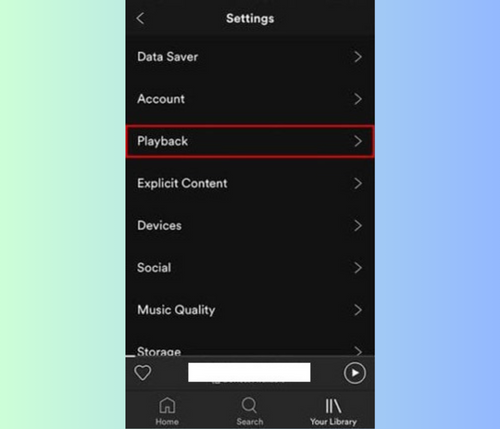
Step 3. Tap the Toggle button until it turns into grey which means you successfully turn off this Feature.
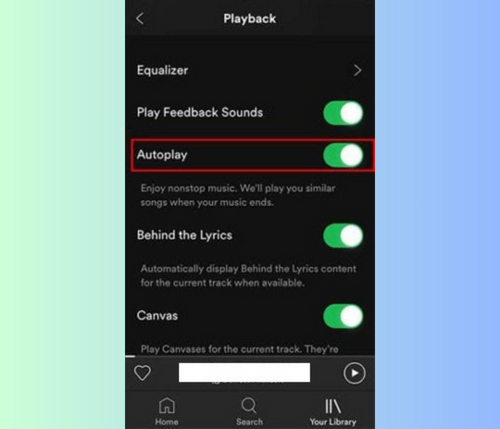
Turn Off the Autoplay Feature on Desktop:
Step 1: Open the Spotify App on your PC and head to Spotify Settings. Look for the down-arrow button located near your account information.
Step 2: Once in Spotify Settings, locate the “Autoplay” feature. If it’s currently enabled, proceed to disable it promptly.
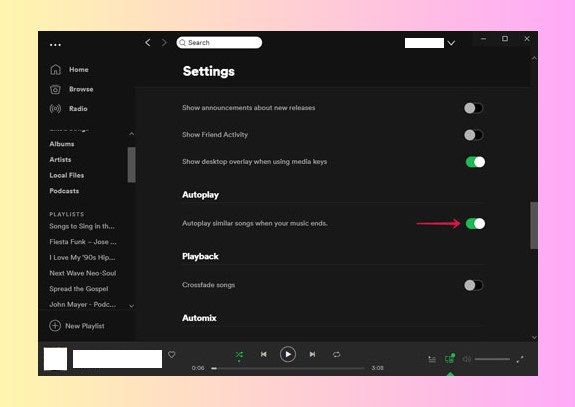
Fix No. 2 Clear Spotify Cache
Think of the Spotify cache as a secret storage room. It holds all the files and data to make your app run smoother. So, if you’re thinking, “Why won’t Spotify play my playlist?” Maybe it’s time to give that cache a friendly clear-out. Who knows, it might fix the issue.
Below are the steps to clear the cache.
Clear Spotify Cache iOS and Android:
Step 1: For Both iPhone and Android Phones, first you must go to Settings then scroll to Storage Option.
Step 2: Tap on the Clear Cache Button in the Storage Option to free up the space.
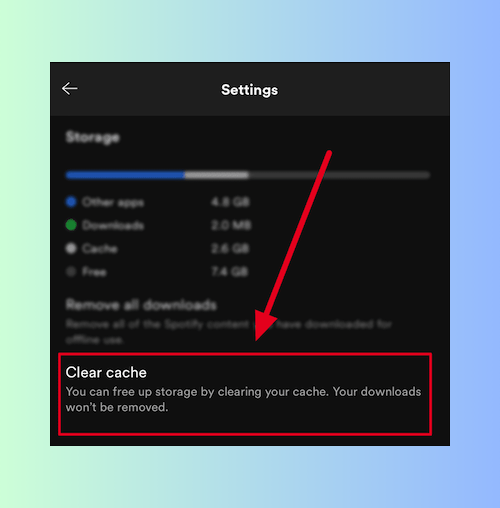
Clear Spotify Cache on Desktop:
Step 1: Open File Explorer then go to Local Disk. C, next go to the user icon
Step 2: After choosing the username’s folder, launch the App data. Following this, tap on the “Local” file icon to access the Spotify file.
Step 3: Once inside, select all the files, and then simply click on the Delete icon. This action will effectively clear all the cache data.
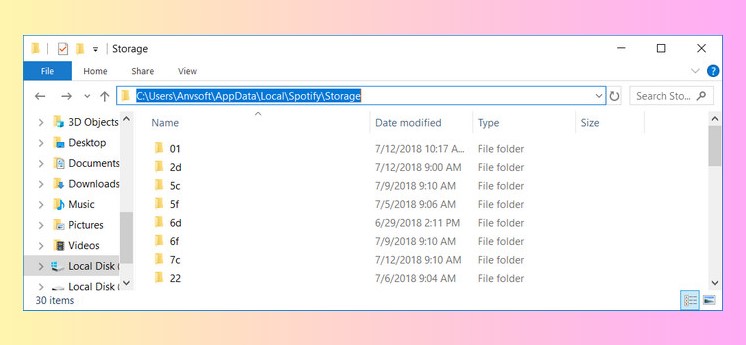
Fix No. 3 Disable Enhance Feature on Spotify
Aside from the Autoplay mode, the Enhance feature could be another factor leading to Spotify playing songs not on your playlist. To prevent Spotify from continuously playing unexpected songs, you should also Disable it.
Here are the steps.
Disable Enhance Feature on Phone and Desktop both
Step 1: Navigate to the Playlist you wish to play.
Step 2: Click on the ‘ENHANCE’ button on the screen to deactivate it.
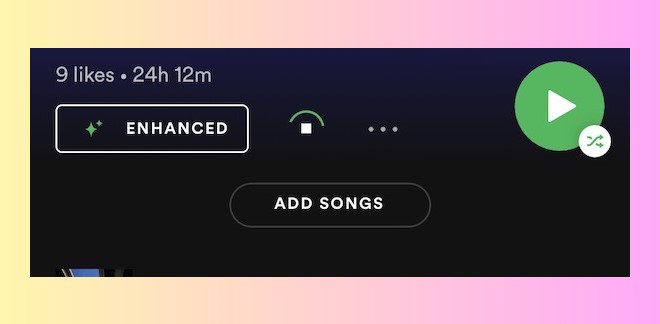
Fix No. 4 Turn off the Shuffle Mode on Spotify.
In Spotify App Shuffle mode play songs randomly from the playlist or curated Spotify list. If Shuffle mode is on, kindly disable it here are the steps to turn off this feature.
Turn off the Shuffle Mode on Spotify on your Phone
Step 1: Open the Spotify app, Find the playlist you want to listen to.
Step 2: Open the song in full-screen, Tap the Shuffle icon, The Shuffle icon will turn gray when Shuffle is off
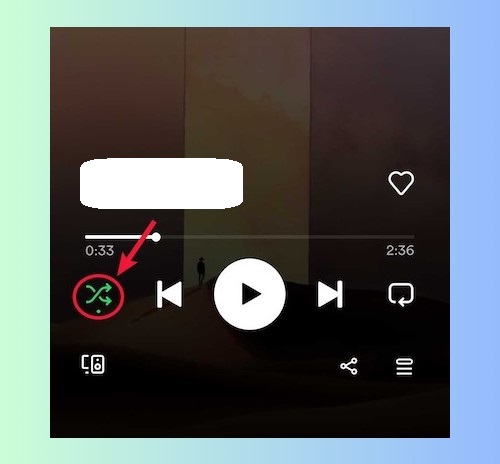
Turn off the Shuffle Mode on Spotify on Desktop
Step 1: Open the Spotify desktop app and select a playlist to play.
Step 2: Click the “Shuffle” icon at the bottom of the interface; it will change from green to grey, indicating that the Shuffle has been turned off when a white icon appears.
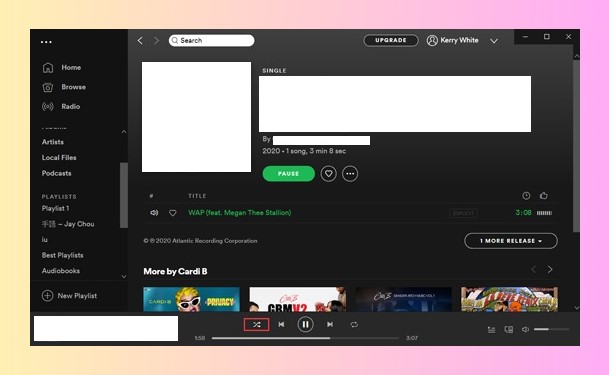
Fix No. 5 Reinstall Spotify.
If you’ve attempted the above solutions and the issue of Spotify not playing your playlist continues to persist, you can consider uninstalling the Spotify app and then reinstalling it. Here’s the process to follow.
Reinstall Spotify On your Phone
Step 1: Open Appstore for iOS and Playstore for Android.
Step 2: Search Spotify App then uninstall or delete from there and Reinstall it again.
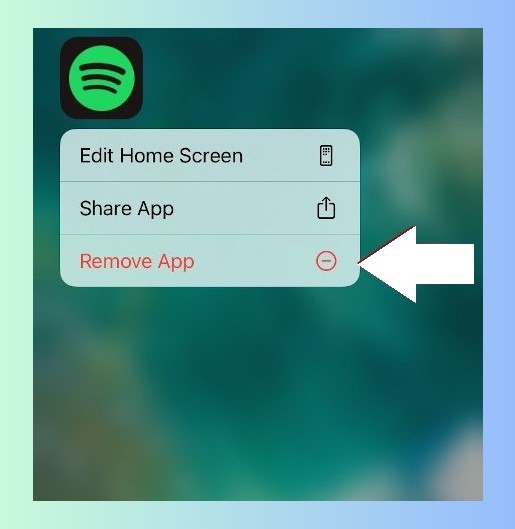
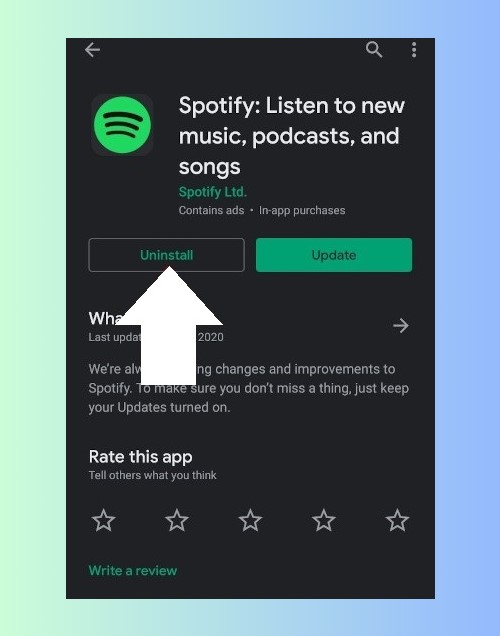
Reinstall Spotify on the Desktop
Step 1: Look for Spotify on the webpage and input your Spotify account credentials.
Step 2: Remove the Spotify app from your PC. Then, click the “Install” icon on the webpage to initiate the installation of the Spotify app on your PC.
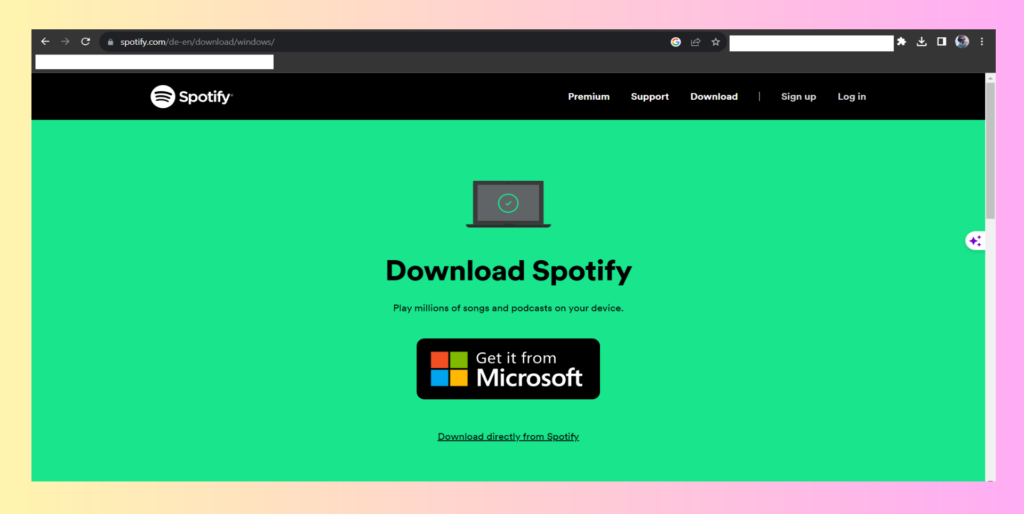
And now as promised earlier it’s time for the BONUS FIX the sure-shot method.
Fix No. 6 The BONUS ONE.
If all the above solutions have failed and the issue of Spotify not playing your playlist continues to persist, then you should use SPOTIFY MUSIC CONVERTERS.
This Tools serves the purpose of enabling you to save Spotify playlists as local files on your Device without losing any quality.
As a result, you can enjoy your preferred Spotify music locally on your PC or Phone without the inconvenience of Spotify shuffling through different playlists randomly.
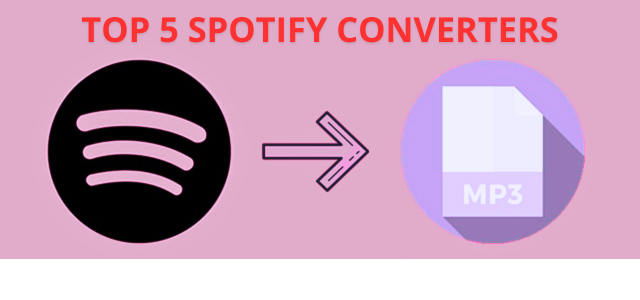
Here are the list of Top 5 Tools:-
- Spotifydown (Free Online Tool)
- Spotifymate (Free Online Tool)
- Fildo (Free Android App)
- Spotiflyer (Free Android, Windows & Mac App)
- AUD free Spotify Converter (Paid PC and Mac App)
Conclusion
I hope that this article has been helpful to you.
I know that Sometimes Spotify issues can be really frustrating.
But This article has equipped you to take on those issues so that you can enjoy your favorite music.
If you really found this article helpful, kindly share it with your friends, it will be a great help for us.
