If you love music and use Notion, sometimes you might be wondering how to embed a Spotify Playlist in Notion.
No need to worry; I’m here to help you insert a Spotify playlist in Notion. I’ve put a Spotify playlist to Notion Workspace on my device before so that I can guide you through it.
In this article, I’ll show you how to add my Spotify playlists to Notion Workspace in very easy steps. I will also tell you the benefits of embedding Spotify playlists.
But if the Notion Spotify embed not working, I have also given the solution for this.
So, let’s dive into the solution for how to embed a Spotify playlist in notion. We’ll go through it together step by step.
Contents
How to Embed a Spotify Playlist in Notion
Spotify is a popular music streaming platform that allows you to listen to music online through its app.
But did you know many users may not be aware of its special feature of how to Embed a Spotify playlist in Notion, let’s dive into this special feature of the Spotify platform.
This Spotify special feature allows you to embed Spotify playlists in Notion. That means you can enjoy your favorite music directly within your Notion workspace.
How cool is that? It turns your workspace into a music player, making your work or study sessions more enjoyable.
So Let’s Start Step By Step
Step 1: Create a New Page in Notion
To add a Spotify playlist to Notion, first, open or create a page where you want it.
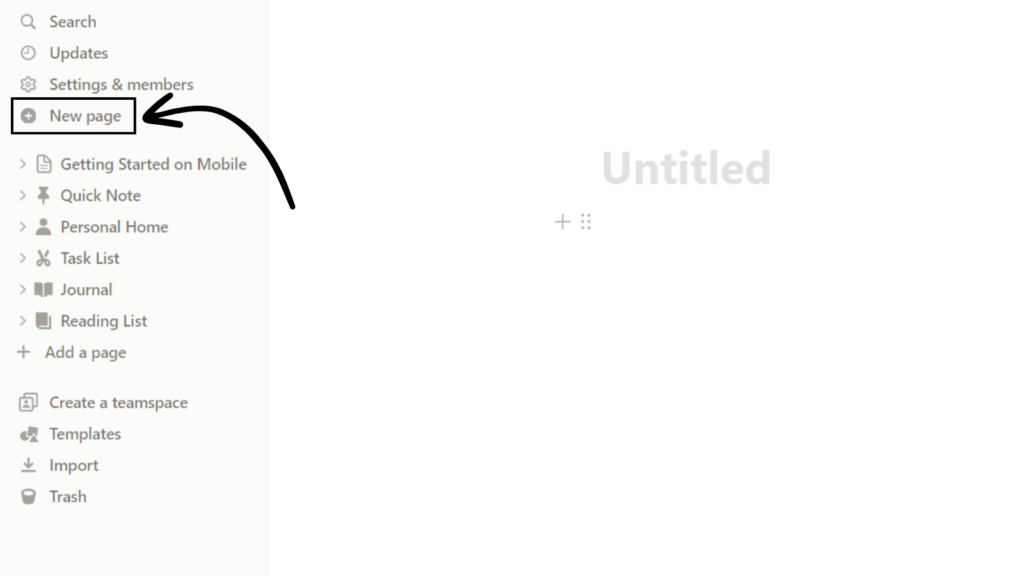
Step 2: Open Spotify
Next, open Spotify and select the playlist you want to embed.
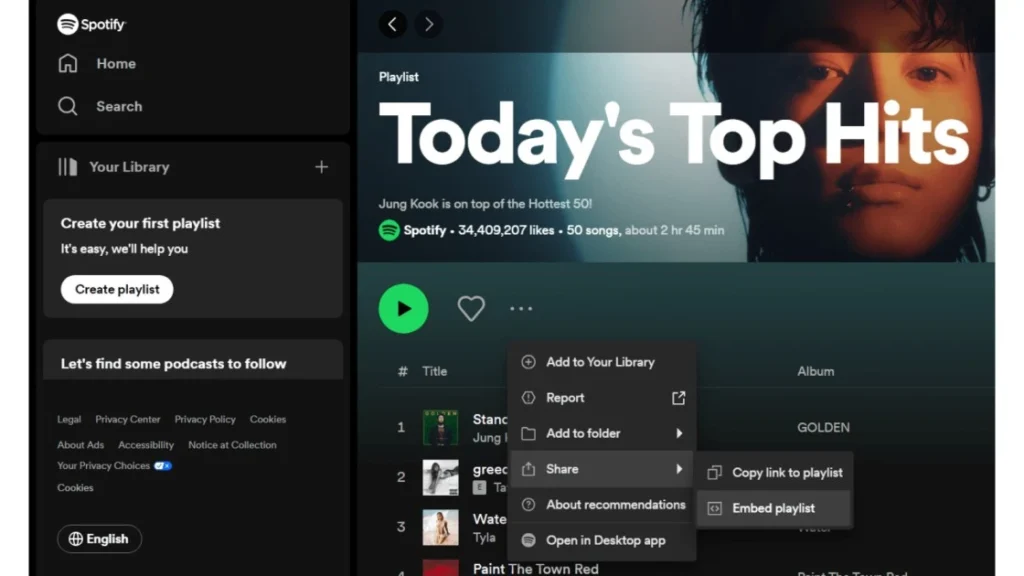
Step 3: Copy the Playlist URI
To embed your Spotify playlist in Notion, just copy the code for your playlist by right-clicking on it and selecting “Copy Spotify URI” or “Copy Playlist Link”.

Step 4: Return to Notion
Return to your Notion page and click where you want to put the playlist.
Step 5: Create an Embed Block
To embed your Spotify playlist in Notion, follow these steps:
- Click the ‘+’ icon to add a new block to your Notion page.
- Search for “Embed” in the block menu.
- Click on “Embed” to create a new embed block.

Step 6: Paste the Spotify Playlist URI or Link
In the embed block, paste the Spotify playlist link that you copied earlier. The notion will then automatically create a playlist preview.
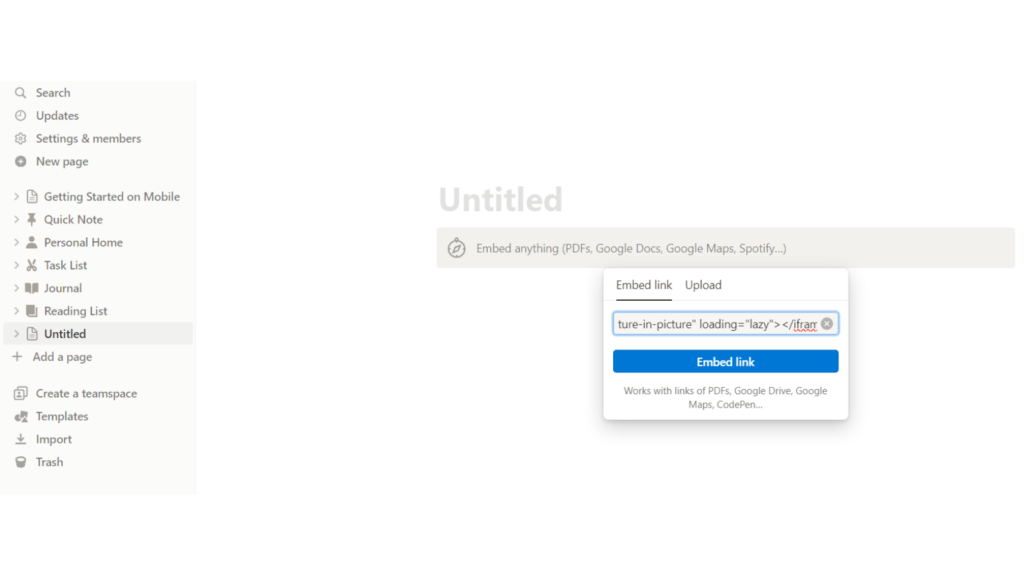
Note: URI means Uniform Resource Indicator.
Step 7: Adjust the Embed Block Height
You can easily resize the embed block to fit your page better by clicking and dragging the block’s bottom edge up or down.
Step 8: Save and Enjoy
Once you’ve pasted the Spotify playlist URI and adjusted the embed block, click outside the block. You’ll see your Spotify playlist preview on your Notion page.

Congratulations! You’ve successfully embedded your Spotify playlist in Notion. Now, enjoy your favorite music as you work on tasks and projects in Notion.
Benefits of Embed Spotify Playlist in Notion
Embedding Spotify playlists in Notion offers several benefits:
- Boosts productivity and mood.
- Personalizes your workspace.
- Makes work more enjoyable.
- It provides easy access to music without switching apps.
Notion Spotify Embed Not Working – Solution
If you’re facing issues with your Notion Spotify embed not working, don’t worry; here’s how you can troubleshoot and fix it:
- Double-Check Embed Code: Check the Spotify embed code and, if needed, remove and re-embed the content.
- Reinstall or Upgrade Notion: Reinstall Notion to fix temporary issues. Make sure you have the latest Notion app for compatibility.
- Use a Supported Browser: Notion works best on browsers like Chrome, Firefox, and Safari.
- Spotify Playlist Privacy: Confirm your playlist is set to “Public” in Spotify for embedding.
Following these steps should help resolve most problems with your Notion Spotify embed not working.
How to embed Spotify in Notion without preview
I know most people are irritated with the preview in the Notion app, but I researched a lot for the solution to that problem.
Unfortunately, there is no such method that solves how to embed Spotify in Notion without preview.
But whenever I get the solution, I will definitely update you.
But as long as I am sure you will manage it and enjoy the Spotify playlist with a preview.
Q1: Can you add Spotify to Notion?
Ans: You can put Spotify in Notion by adding a playlist to play music in your Notion workspace.
Q2: How to add Spotify to Notion without preview?
Ans: Sadly, you can’t embed Spotify in Notion without a preview.
Q3: What are the benefits of adding a music playlist to my Notion workspace?
Ans: Adding a music playlist to Notion makes work better and more personal.
Q4: Can I put a Spotify playlist in Notion for free?
Ans: Yes, you can embed a Spotify playlist in Notion for free.
Conclusion
In today’s article, I have shared a complete tutorial on how to embed a Spotify playlist in Notion.
With these simple steps, you can effortlessly insert your Spotify playlists with Notion, enhancing your workspace.
Try it today to work, study, or plan with your favorite songs all in one place.
I know that after reading this article, you have learned how to add a Spotify playlist in Notion, but if you still have any problems, then do let us know by commenting, and we will solve all the problems related to the Spotify App.
Enjoy the music and stay productive!
