Do you also feel bored with listening to the same kind of music and want to change Spotify equalizer settings to enhance your music experience and take it to the next level?
But don’t know how to change equalizer on Spotify PC?
If so, this post is for you. In this post, we have shared a step-by-step guide on changing the Spotify Desktop Equalizer.
How to change the Equalizer of Spotify on PC?
A few months back, I had the same problem as you; I also wanted to change the equalizer setting to improve my music experience.
And I did, but as it was the first experience, it took me a few hours to do it, but don’t worry, you don’t need to give me a few hours to do it.
I am here to give you a solution that barely takes more than 10 minutes, but these 10 minutes will change your music experience in that you have not imagined before
Equalizer settings for Spotify headphones PC
When it comes to improving your music listening experience, changing the spotify equalizer settings plays a vital role and gives you an infinite range of customization you can do as per your preference.
Not only that, you will discover the depth, richness, and nuances in your favourite tunes and beats with your headphones and speakers.
Gone are the days when you had to sacrifice the audio experience just because the platform did not provide these functions, but nowadays, changing Spotify equalizer settings will give you a whole new experience.
Now we will look into the steps that you need to follow to change the equalizer setting of Spotify PC.
How do you adjust the EQ on Spotify PC?
A sound or music is made with specific frequencies by adding filters, cutting, reducing, or enhancing particular frequencies.
An equalizer enables you to customize the frequencies like you want to increase the bass of any song; you can change the equalizer and emphasize the lower frequencies.
Similarly, if you want to increase the bass of any music, you have to reduce the lower frequencies.
Below are the steps on how to change equalizer on Spotify pc.
Step 1 – Open the Spotify app on your PC (download it if you haven’t)
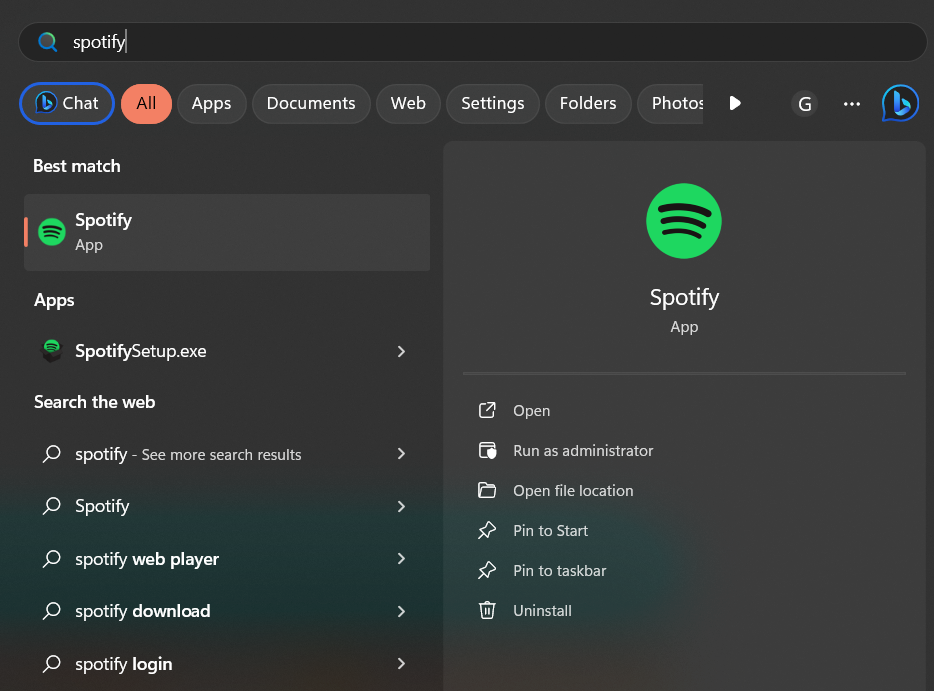
Step 2 – Now click on the profile icon of your Spotify app
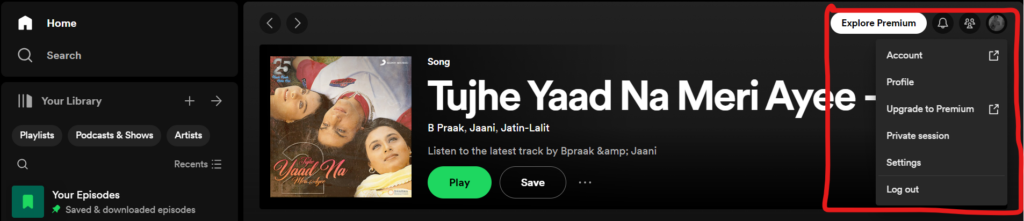
Step 3 – Once you click on the profile icon, select the setting from your profile menu
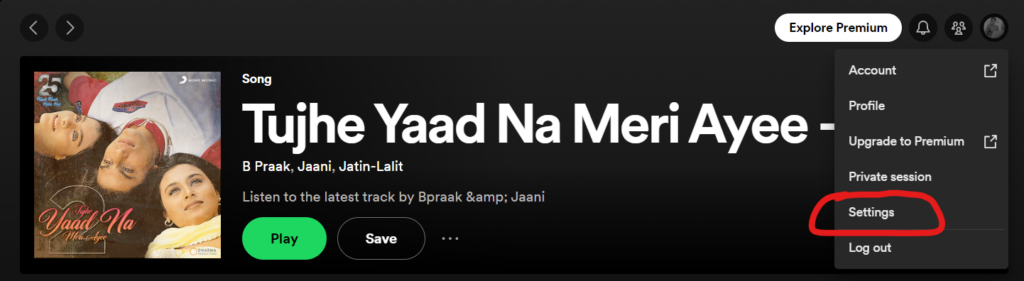
Step 4 – Drag down; you will find the equalizer; turn it on

Step 5 – Now you can customize with your matching preferences (Tab and then drag the white dots to adjust frequencies)
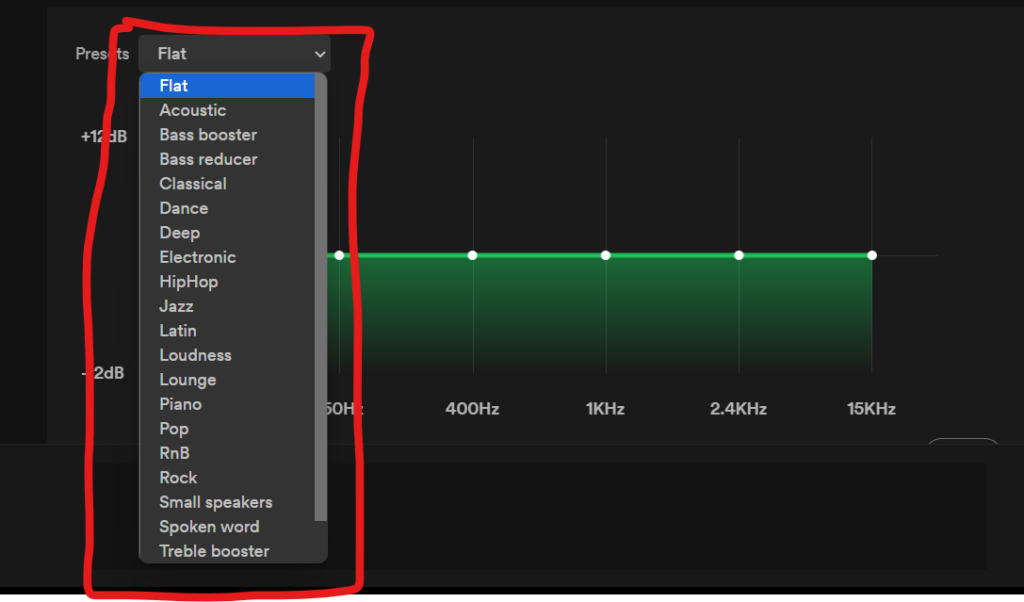
You have most probably heard about these elements, but you have not bothered to adjust, to be honest; once you understand how it adjusts the frequency, you will rediscover the new music world, and you will feel the very music you listen to.
Does Windows 10 have an equalizer?
Yes, it has, and to get it, you must follow the steps mentioned below.
Step 1: On the right corner of your desktop, you will see the speaker icon; right-click on this and tab the playback devices
Step 2: In the playback, you will see a list of devices. Check which devices you have connected, and if you connect headphones, select the speaker/ headphone and click on the properties.
Step 3: Now you need to click on the enhancement and one list pop-ups with different options, but you have to click on the equalizer
Step 4: Check the equalizer box and click on the three dots. And now you will get the option to change the frequency.
Step 5 – change the frequency as per your preference or what suits you and click on save
Note – If you have mistakenly made the changes in the frequency, then you can also reset the setting and get back to the default frequencies of the music
How to change equalizer on Spotify pc Windows 11?
To change the equalizer on Spotify PC Windows 11, you need to follow the same steps that you follow when you are changing the equalizer on window 10
Steps to change the Spotify equalizer best settings
- Click on the speaker icon on the right corner of your desktop and hit playback devices
- Find the connected devices and click on the properties of the devices
- Click on the enhancement option and go to the equalizer option
- Now click on the equalizer option; you will get all the options to customize it
How do I equalize Spotify for best quality for desktop?
To equalize Spotify for the best quality desktop, you need to follow the same steps discussed above.
But if you want to know Spotify equalizer settings in short, Here you goes
- Click on the speaker icon on the right corner of your desktop and hit playback devices
- Find the connected devices and click on the properties of the devices
- Click on the enhancement option and go to the equalizer option
- Now click on the equalizer option; you will get all the options to customize it
How to change Equalizer on Spotify web version on PC?
The first and straightforward answer to this question is that you cannot change the equalizer on Spotify web version on PC
You must download the Spotify app as a web version; it does not provide any option to change the equalizer, and it does matter which browser you are using; you will not get any option for customization.
Conclusion
When it comes to improving the music experience, changing the equalizer plays a vital role, and in this post, we have shared the exact process of changing Equalizer of Spotify on Pc
If you have any queries regarding changing the equalizer, you can let us know in the comment section; we are here to help you in the best possible way.
