Hello everyone, if you are searching for how to set Spotify as default music player? in any device, then you are at the right place.
Today I am going to tell you how you can do this on your Android Phone, iPhone, Windows PC or laptop, and Mac PC or Macbook.
We all know that Spotify is an amazing music player with amazing features and playlists. Therefore we all want to set it as our default music player.
I also set Spotify as my default music player on all my devices. All the steps I am telling below are 100% working because I have tried all and then I am telling you.
So before further delay, let’s get started.

Contents
How to Set Spotify as Default Music Player on Android?
Follow this step-by-step process to learn how you can set Spotify as the default music player on your Android device. Basically, there are two ways to do this on Android device.
One is using Google Assistant and another is by using your device settings.
Using Google Assistant
- First, make sure the app is updated, if it isn’t updated then go to Play Store and update it.
- Touch and hold the home button (center button) of your device and say “OK Google”.
- Then on the top right corner, you will see the profile icon, tap on it.
- Now go to the settings page.
- Scroll down you will see music and below it, you will see Spotify, click on it.
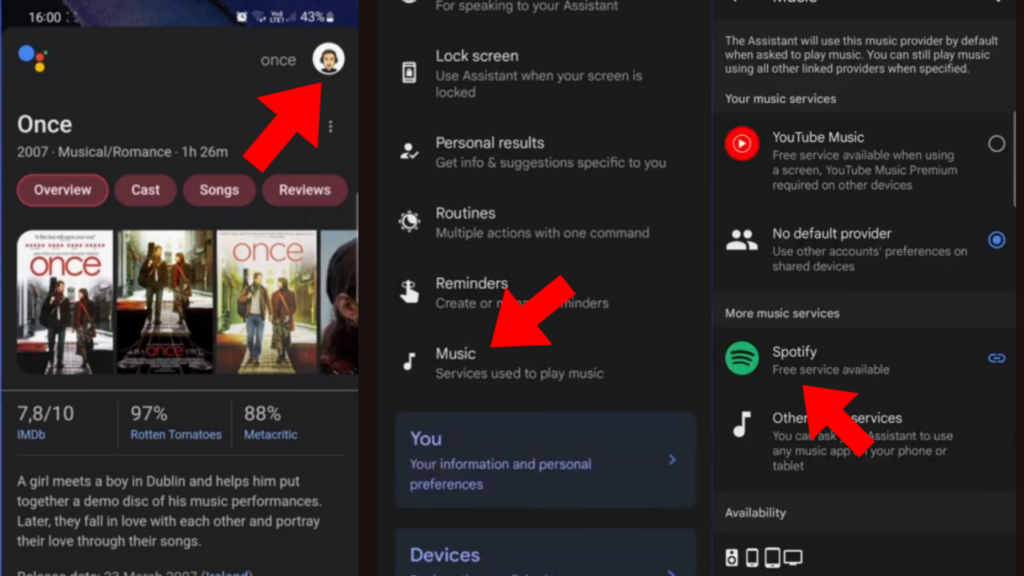
Using Settings App
- Open the settings application on your Android device.
- Search Apps or Apps & Notification.
- Now go to the advanced section and Click on Default Apps.
- Scroll down and search for music here.
- Tap on music and Now all your music players will show.
- Click on Spotify to set it as your default music player.

Hurray! you have made Spotify your default music player. If you are searching for how to set Spotify as default music player in Samsung then you can go with the instructions given above as they will also work for Samsung devices.
Now come to the second most asked question: How to set Spotify as default music player in iPhone?
How to set Spotify as default music player in iPhone?
Many people wonder how to set Spotify as default music player on their iPhone because iOS doesn’t provide any option to change your default music player from Apple Music to any third-party app.
However, you can follow the given steps to make Spotify as default music player.
- First, make sure that Siri is enabled on your iPhone, if it isn’t enabled then go to settings and enable Siri (the voice assistant) on your device.
- Say “Hey Siri” to activate Siri.
- Now give the command to Siri “ Play a song”.
- Now it will show all the apps in which you can play the song.
- Now select Spotify and tap on OK to allow Siri to access your Spotify data.
- Now the song will play on Spotify.

Doing these steps again and again makes Siri adapt your preference for playing music, After 10 to 15 times when you ask Siri to play a song it will automatically play it on Spotify because it knows that you always choose Spotify to listen songs.
The above steps will work for all the ios like ios 15, ios 16, etc.
Now the wait is over for Windows users because we are going to tell how Windows users can set Spotify as default music player in their Laptop or PC.
How to set Spotify as default music player in Windows?
If you are a Windows user and searching for how to set Spotify as default music player on PC then you are at the right place.
Follow the given steps to set Spotify as default music app on Windows PC.
- First, make sure the Spotify App is installed and updated in your Windows PC.
- Click on start and go to settings or you can press Win + I (shortcut key) on the keyboard to go to the Windows settings.
- Now click on Apps.
- Then click on Default Apps from the sidebar menu.
- Now in the music player section click on Media player.
- A pop-up list of all the music player apps will appear, now select Spotify, and done, your default music player is changed to Spotify

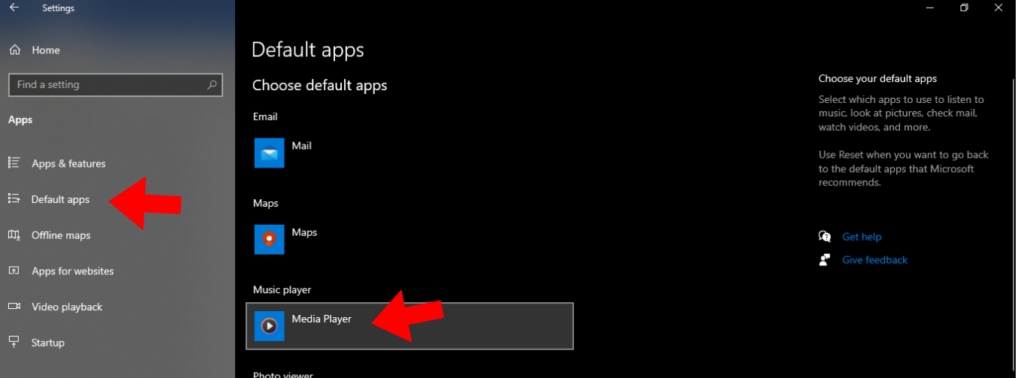

Now every time you play a song it will automatically in Spotify as it is your default music player.
The above-given steps will work in Windows 10 as well as in Windows 11.
How to set Spotify as default music player in Mac ?
Sorry, there is not a single option available to set Spotify as your default music player.
The only thing you can do is right-click on any song or music and then click on open then select Spotify to open your songs in Spotify.
Conclusion
I hope you like the article How to set Spotify as your default music player on any device whether it is Windows, Mac iOS, or Android.
We have covered each step in detail.
Still, if you are facing any issues in setting up Spotify as your default music player then you can comment below.
We will surely help you figure this out. Thank you for reading the complete article!
Make sure to allow notifications to get notified whenever we post an interesting article like this.
