If you get bored listening to songs in the same order in your Spotify playlist and looking to shuffle your Spotify playlist. Then I have good news for you, whether it’s your favorite artist’s song or your go-to podcast you can randomize their order and maintain the freshness of your Spotify playlist.
Recently, I have shuffled my Mozart and Bach playlists on my phone and enjoying new vibes.
Sounds, great?
In this article, I will completely guide you on how to shuffle Spotify playlists, whether you’re using Android, iPhone, iPad, or Desktop.
If you want to shuffle Spotify playlists on your TV, laptop, or PC then you don’t need to be worried about it. I have also given a step-by-step guide to them.
Note: To shuffle your Spotify playlist, you must be a Spotify Premium subscriber.
Contents
Shuffle Spotify Playlist
Despite using Spotify for a long period, many users don’t know about the shuffle features of the Spotify App.
You’re already using Spotify which means you know Spotify is a huge music streaming platform.
You will be glad to know, that the platform takes full care of its listener. Spotify provides shuffle features for your favorite playlist which means you change the order of songs or music in your Spotify playlist.
The process of activating the shuffle varies with the type of device you’re using. Below is given full guide to all possible platforms where one can shuffle a Spotify playlist.
Shuffle Spotify Playlist Order
You can only shuffle Spotify playlist order when you have a Spotify Premium Subscription. With Premium, you shuffle any of your created playlists, album, or artist’s song on any device you’re using.
Without a Spotify Premium Subscription, you have only access to auto-generated playlists in your Spotify app. This auto-generated playlist is created based on your most-listened songs.
Shuffle Spotify Playlist on Android
Your wait to know how to shuffle Spotify playlist has been over. Below are steps you can follow to shuffle Spotify playlist on an Android device.
However, before applying steps make sure you are a Spotify Premium subscriber.
- Install the Spotify application on your Android device, if you haven’t installed it already.
- Log in to the Spotify Application.
- Now go to your created playlist or album.
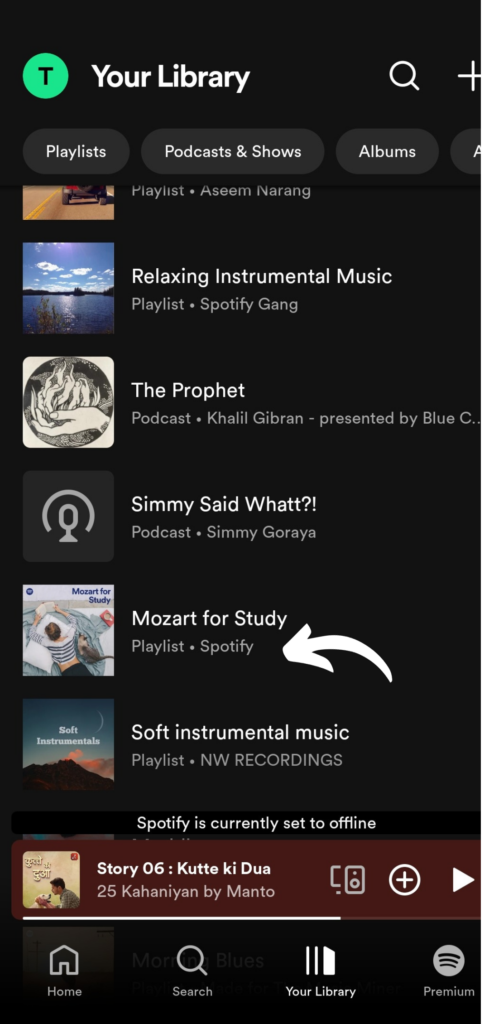
- Then play any song from your playlist or album.
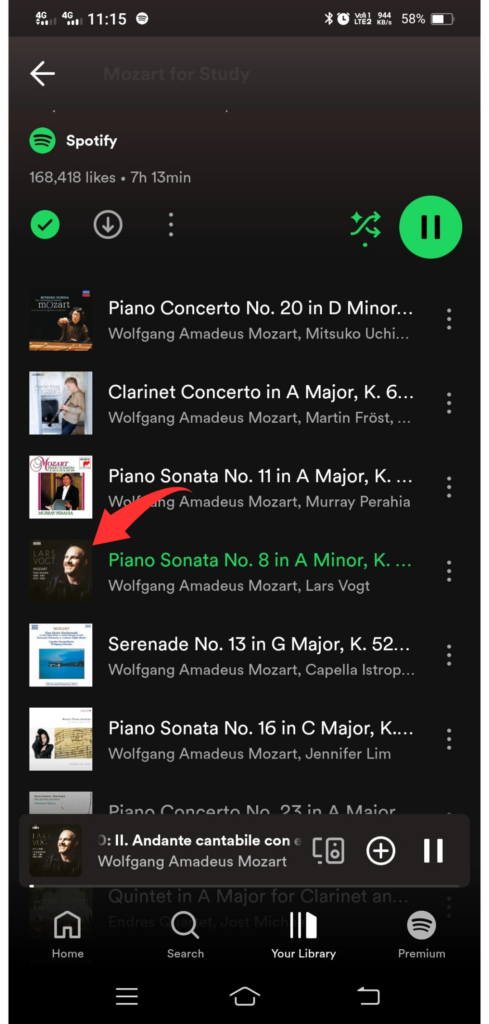
- After that click on “now playing” at the bottom of the screen.
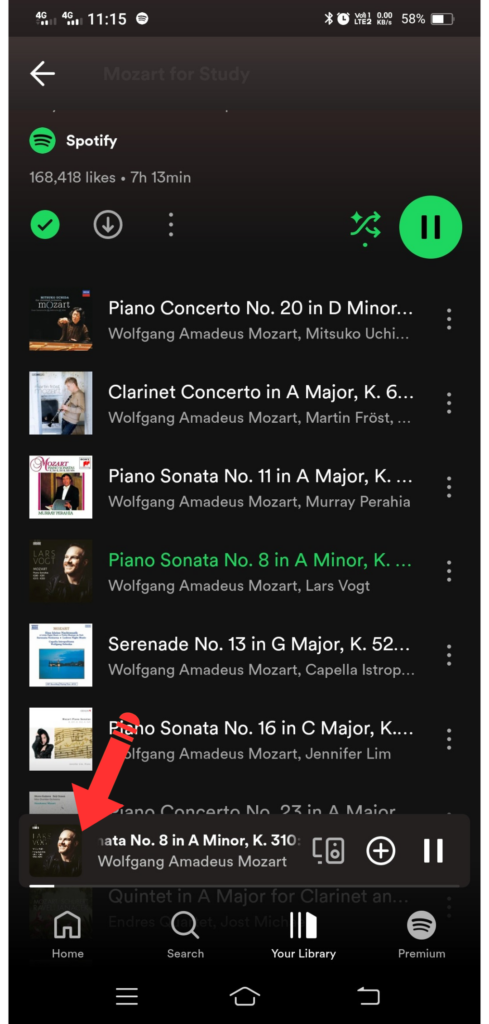
- And then click on the shuffle icon which has the logo of two intertwined arrows.
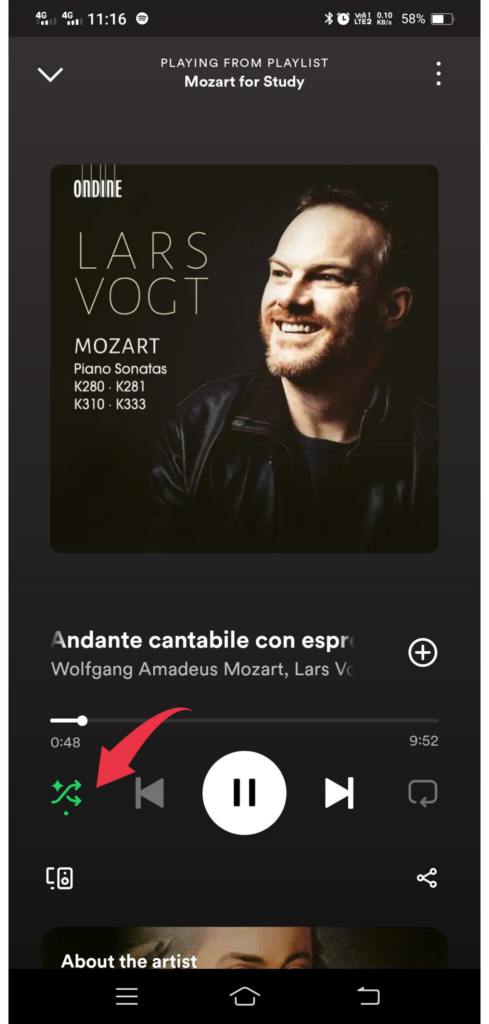
Shuffle Spotify Playlist iPhone & iPad
As an iPhone user, you can follow these steps to shuffle Spotify playlist on your iPhone device.
Before following the steps, make sure you have a Spotify Premium subscription.
- Download the Spotify app from the Apple App Store if you haven’t downloaded it already.
- Log in to your Spotify application.
- Then go to your favorite created playlist.
- Now click on “now playing” at the bottom of the screen.
- Then click on the shuffle icon which has the logo of two intertwined arrows.
- Finally, the shuffle has been activated for your Spotify playlist.
Shuffle Spotify Playlist On Desktop
A desktop user can shuffle Spotify playlists quite easily.
Just follow the below-mentioned steps and you will be able to shuffle your favorite Spotifly playlist or album.
The steps are quite similar to Mac.
- Connect and log in to Spotify on your desktop.
- Open your favorite playlist or album.
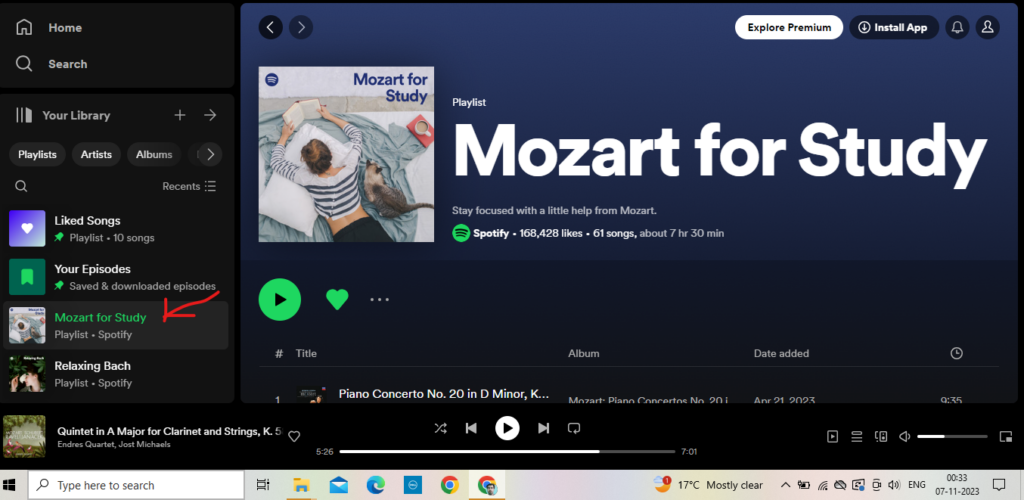
- Move the cursor to “now playing” at the bottom of the screen.
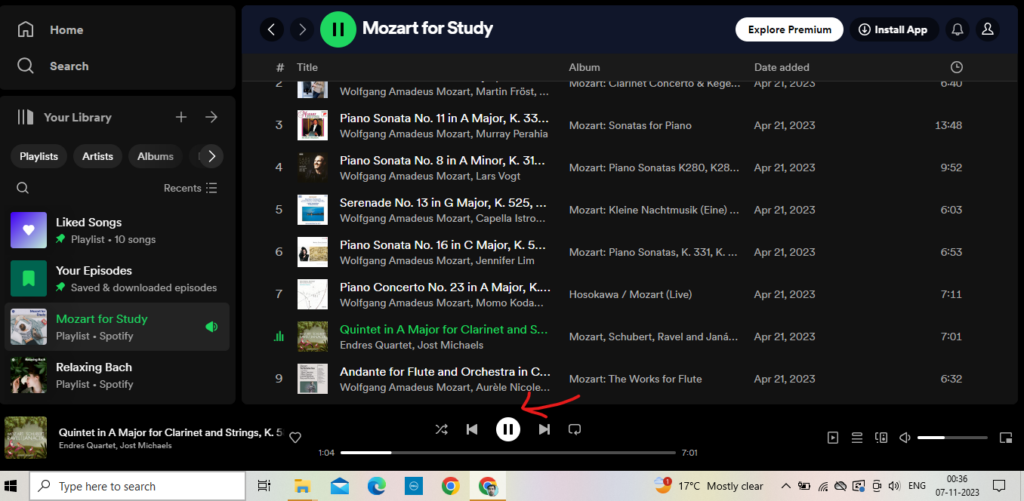
- Then click the shuffle icon (two intertwined arrows).
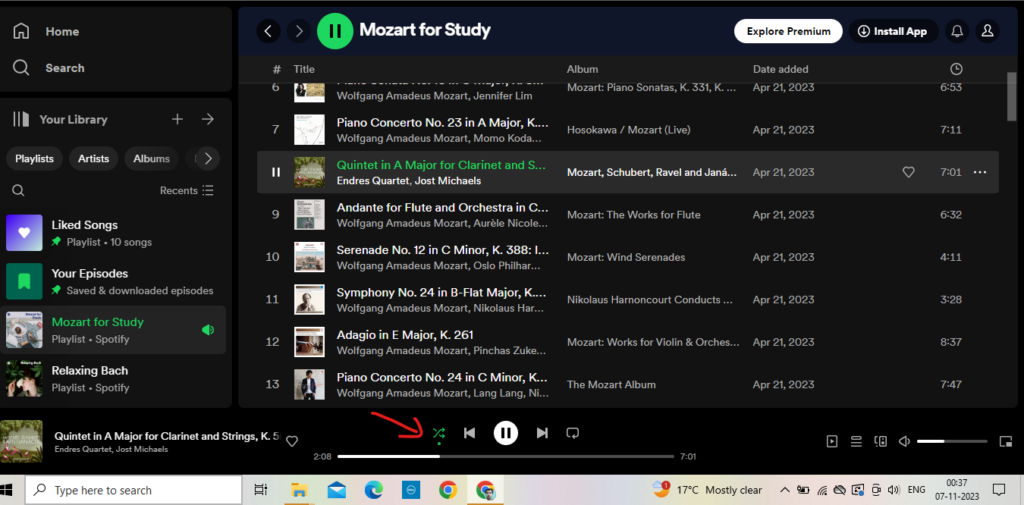
- Shortcut: press the Ctrl+S on your desktop keyboard.
How to Shuffle Your Spotify Playlist on Mac
If you are using Mac then you can follow the below steps to shuffle your Spotify playlist on Mac.
The steps are quite similar to desktop/PC, but for your comfort, I’m mentioning all the required steps.
- Do connect Spotify on your Mac and start playing your favorite playlists or albums.
- When the playlist starts playing, move the cursor to “now playing“ at the bottom of the screen.
- Now click the Shuffle icon (two intertwined arrows).
- Shortcut: press the Command+S on your Mac keyboard.
You can not shuffle a Spotify playlist without premium, there is no shuffle option without premium instead there is a “Shuffle Play” bar for you.
This means you don’t have access to choose the order of the song, but you can shuffle an auto-generated playlist by Spotify name “Made For You”.
By following the given steps you can shuffle Spotify playlists without premium.
- Open the Spotify app on your playing device.
- Click on “Your Library” and find the most listened-to playlist.
- Open this playlist.
- Then Click the green “Shuffle Play” bar.
FAQs
Why does my Spotify playlist play the same songs on Shuffle?
Spotify selects songs based on listener experience, when a listener enjoys a particular song it will play first and repeat more often. So, the Spotify playlist plays the same song on shuffle.
How do I shuffle my entire Spotify library?
Practically, it’s not possible to shuffle your entire Spotify library at once. You can shuffle one playlist, album, or artist’s song at a time when you have Spotify Premium membership.
Can you reshuffle a playlist without Spotify Premium?
Yes, but only Spotify desktop users can reshuffle a playlist without having Spotify Premium. Other than this, you have to buy Spotify Premium to play songs.
Why can’t I shuffle on Spotify mobile?
You can’t shuffle on Spotify mobile because you don’t have Spotify Premium. Once you get it you can find the shuffle button at the top of your playlist or album.
Conclusion
In this article, I have given a full guide, on how to shuffle a Spotify playlist. Whether you are an Android, iPhone, iPad, or Mac user, I have shared a separate guide for each device.
I have shared guidance in the simplest possible way so that each user can understand and benefit from it and I hope your shuffle Spotify playlist problem will be resolved.
Still, if you have any questions or doubts feel free to comment below, and I will solve them.
